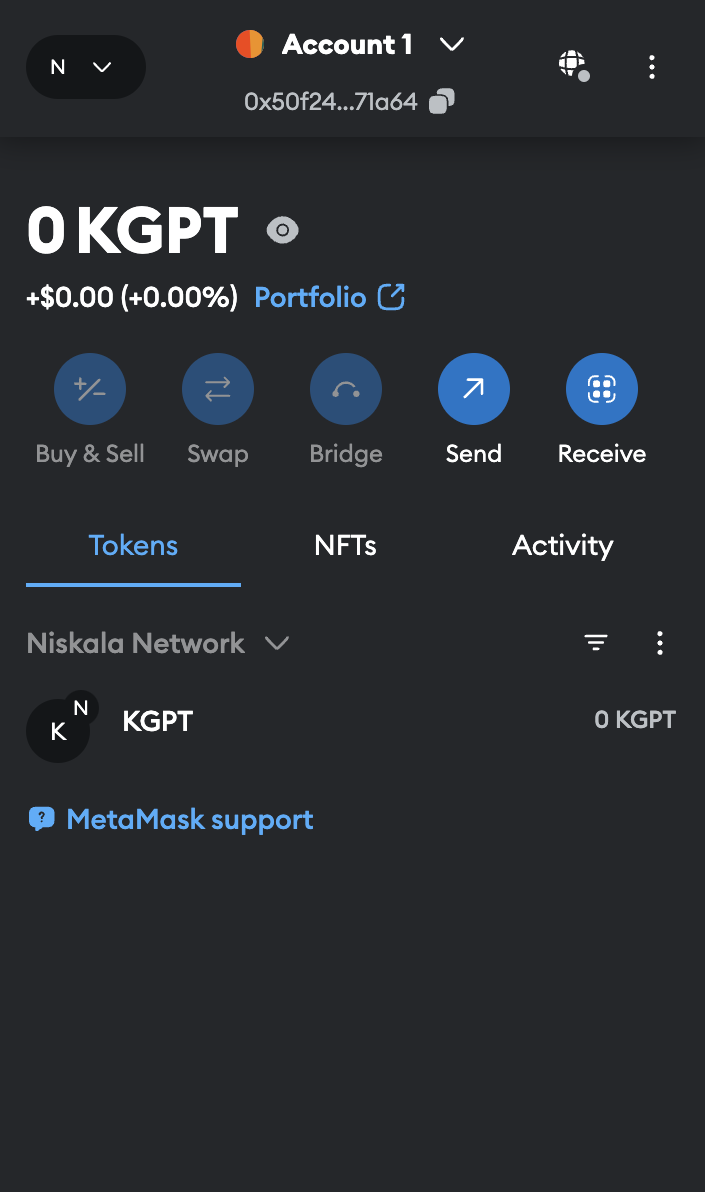Configure MetaMask
Add network to MetaMask
Note: Before following the instructions below, ensure that you have already installed MetaMask on your browser. If not, follow the installation guide here.
This guide provides a step-by-step process to connect MetaMask to the Niskala Network.
-
Open MetaMask
Click on the MetaMask icon in your browser to open the extension.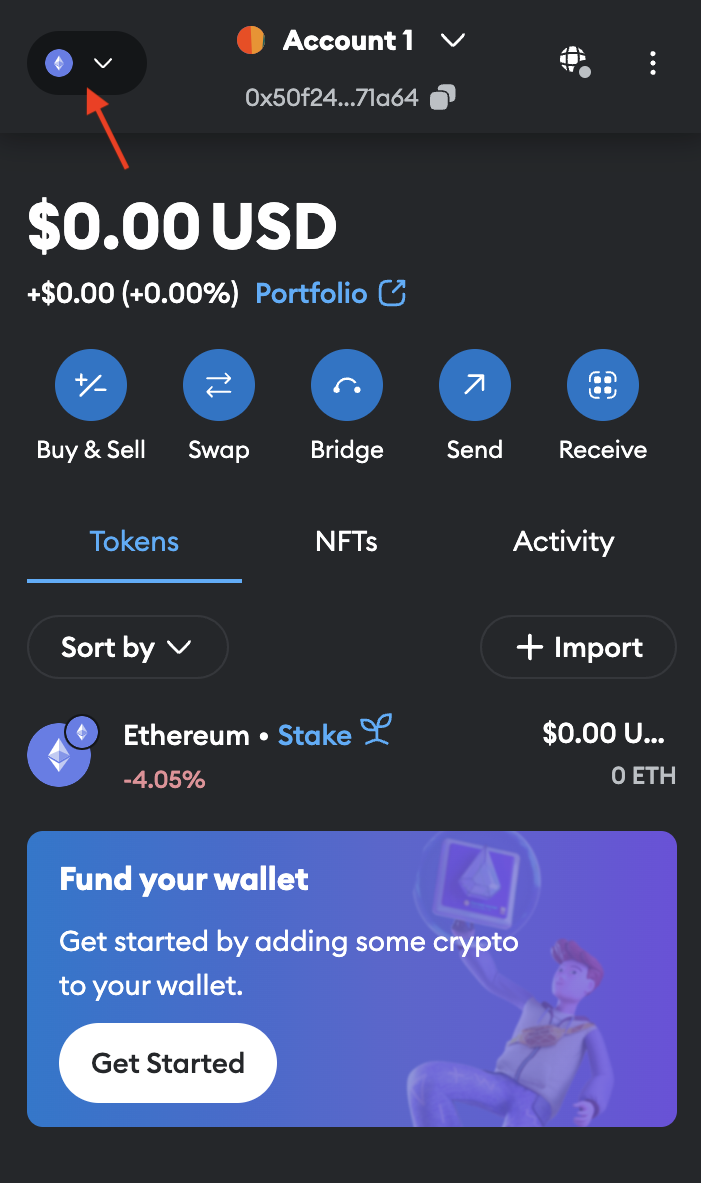
-
Add a Custom Network
Click on the network dropdown icon in the top-left corner of MetaMask, then select theAdd a custom networkbutton.
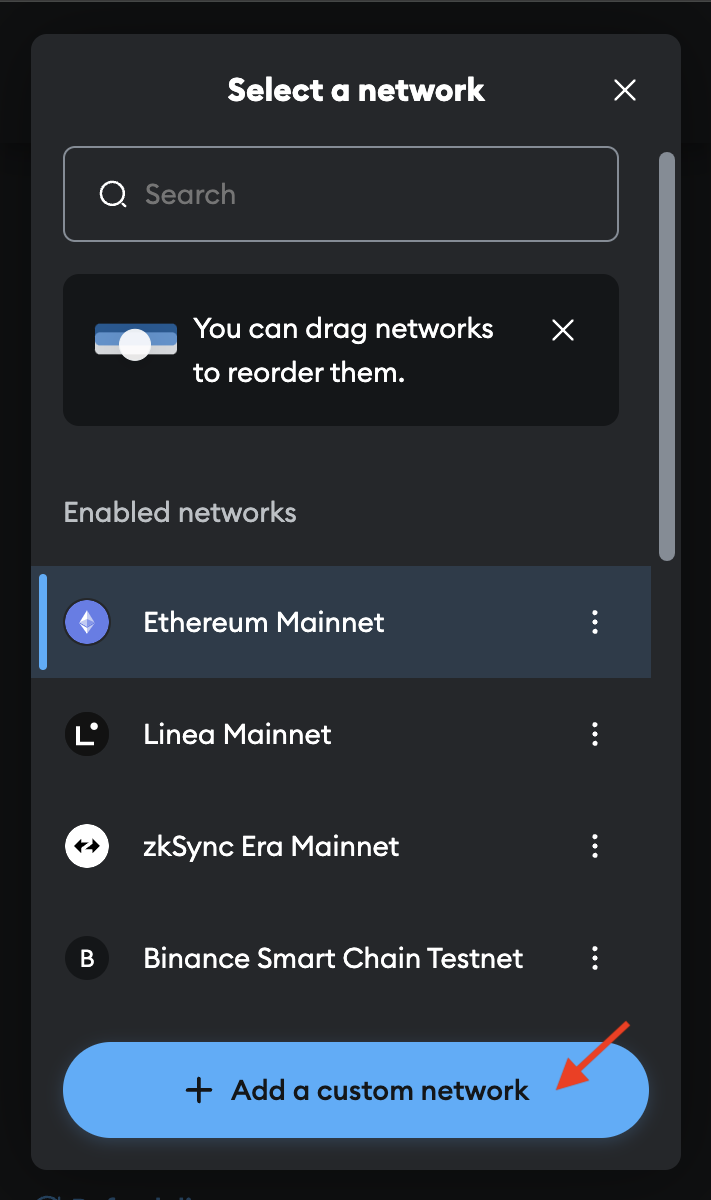
-
Enter Niskala Network Details
Fill in the following details in the custom network form:Property Value Network Niskala Network HTTPS https://mlg1.mandalachain.io/ (testnet)
https://mlg2.mandalachain.io/ (devnet)Chain ID 6025 Symbol KPGT 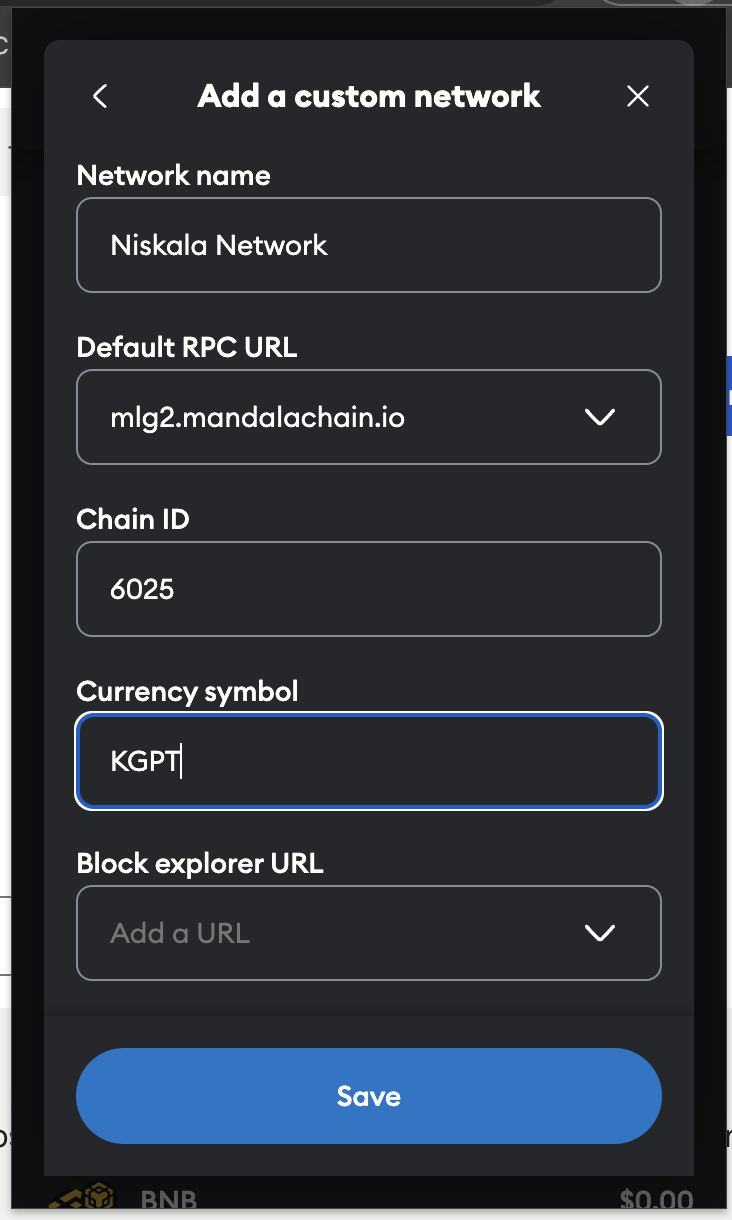
-
Switch to Niskala Network
After saving, selectNiskala Networkfrom the network dropdown menu to switch to it.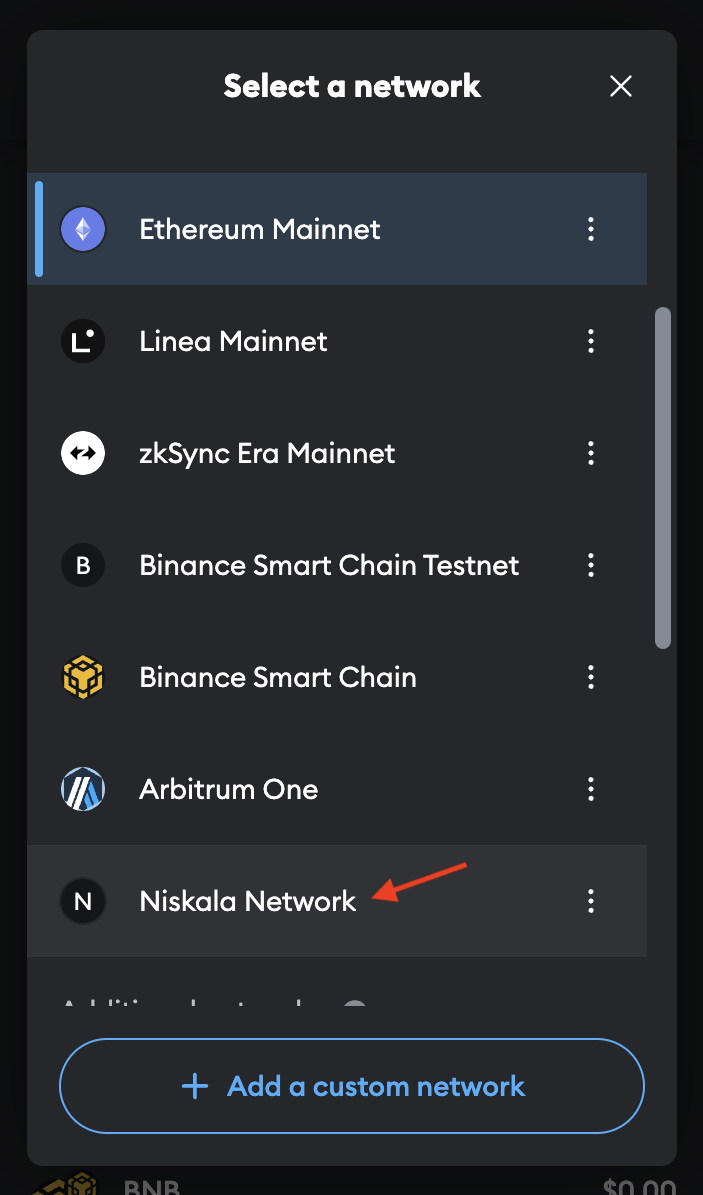
-
Manage Your Account
You can now view your account balance, send transactions, and interact with dApps on the Niskala Network.